SmartObject Event Wizard - Input Mapping
The Input Mapping wizard screen maps SmartObject input Fields with Data Fields. Parameters and Input Properties can be required or optional. They are grouped together on the Input Mapping screen. Parameters are listed first, then properties. Parameters are dependent on the Service Object it is mapped to.
 |
Repeating XML cannot be used in the Input Mapping wizard screen. |
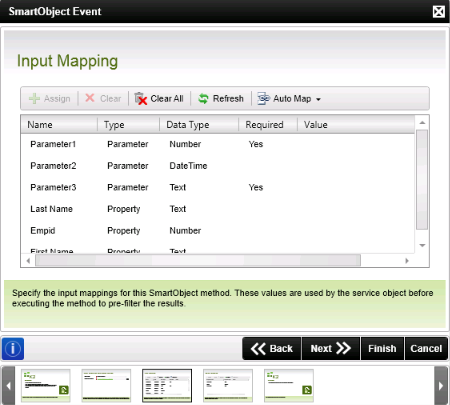
Fig. 1. SmartObject Event Wizard - Input Mapping screen
| Feature | What it is | How to use it |
|---|---|---|
| Name | Displays the Input fields by name | User Reference |
| Type | Displays the Input field Type. This can be a Property or Parameter of the SmartObject | User Reference |
| Data Type | Displays the Data Type of the SmartObject Property or Parameter | User Reference |
| Required | Displays whether the value is required for the method | User Reference |
| Value | Displays the value of the SmartObject Property or Parameter | User Reference |
| Assign | Click Assign to manually map a Property or Parameter to a value, another SmartObject Property, Parameter, Data Field, or XML Field | Select a field and click Assign |
| Clear | Removes the selected Field's configured mapping | Click on the configured setting and select this option |
| Clear All | Removes all the configured mappings | To remove all the configured document settings, select this option |
| Refresh | The Refresh function will refresh the SmartObject Fields | Click Refresh to refresh the SmartObject Fields |
| Auto Map |
Automatically maps existing SmartObject Fields with existing DataFields or XML Fields, alternatively the Automatically Create option can be used to create the required fields automatically in the DataField / XML Field Map Only - Creates a mapping between any Properties or Parameters that are the same for example Id and ID Map and Create - Same as above, but in addition creates values for those that don't already exist |
Click the relevant option |
 |
Data Field and XML Field Values can be dragged from the Context Browser to the relevant SmartObject Value to assign the value. |
